How to Shut Off Netflix Continue Watching
If you are binge-watching a series on Netflix, then you might come across the "Are you still Watching" message.
Although this feature prevents wastage of internet bandwidth, it still comes across as annoying while you're trying to watch your series.
Thankfully, we have some quick and easy methods on how you can stop this prompt message from popping up.
Why Does Netflix Prompt Are You Still Watching Messages?
- Netflix prompts this message so that people who might fall asleep or get preoccupied won't miss out on the movie/series they are watching.
- This feature helps people to stay in the loop and don't get too far ahead and lose their episode track record.
- It especially helps with mobile users who stream through their cellular data so that they won't waste internet bandwidth.
How to Disable Are You Still Watching on PC?
Netflix has not released a direct way of disabling this feature. But, you can use third-party applications like web browser extensions or turn off autoplay to get around with disabling the prompt message.
Disable Autoplay on Netflix
You can disable the prompt message by turning off Autoplay on your Netflix settings. By turning this feature off, episodes will only play if you manually start it. Although this method is tedious, the Continue Watching prompt message will not show.
You can follow these steps:
- Launch your browser and open Netflix.
- Sign in to your account.
- Click on your Netflix Profile.
- Click on the drop-down arrow next to your user profile.
- Click on Account.
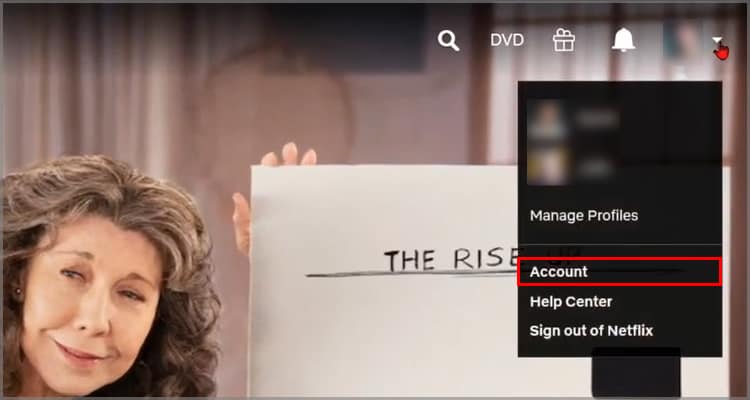
- Under Profile and Parental Controls, click on your Profile.
- Scroll down and click on change in the Playback settings.
- Uncheck the "Autoplay next episode in a series on all devices."
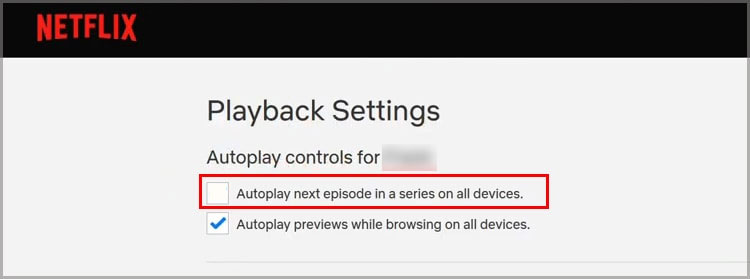
- Click on the Save button.
How to Disable the Prompt Message on Google Chrome?
If you are using a chrome browser to stream your Netflix series, you can use a third-party application called Never ending Netflix.
Here is a quick guide on how you can do it.
- Open your Google Chrome browser.
- Search for Never Ending Netflix.
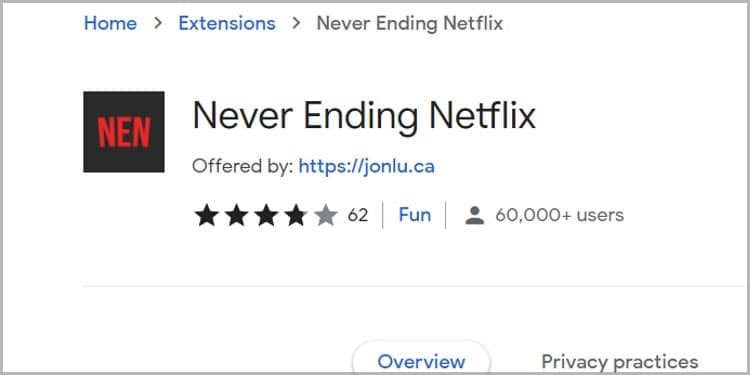
- Click on the Add to Chrome button.
- After downloading, click on Add Extension.
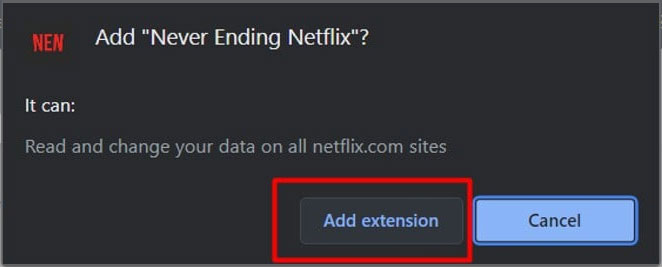
- Navigate to the extensions bar, and click on the Never Ending Netflix extension icon.
- Ensure you check off the Don't prompt "are you still watching" option.
Now you can go to Netflix and enjoy your stream party without interruptions. Along with disabling the Continue Watching message, this chrome extension allows you to cut out intros, credits, and title sequences.
How to Disable the Prompt Message on Mozilla Firefox?
If you use Mozilla Firefox as your default web browser, you can use the Netflix Pause Removal extension to disable the prompt message.
- Open your Mozilla Firefox Browser.
- Go to the search bar and type in Netflix Pause Removal.
- Select the Add to Firefox button.
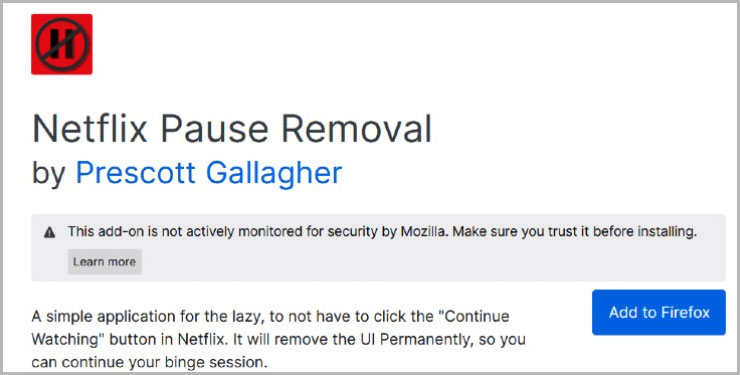
- Click on Add.
- Go to your Netflix account and have an uninterrupted binge session.
Frequently Asked Questions
Can I Disable Are You Still Watching on a Mobile Device?
No, currently there are no methods to disable this feature. You will have to manually use the controllers to ensure that you are watching the content. You can tap on the controllers by pausing or playing the video.
If you are using a web browser like Chrome or Safari to use Netflix, then you can set disable the autoplay feature similar to the above
- Go to your Netflix account and select your Profile.
- Click on the drop-down arrow next to your user icon.
- Tap on Account.
- From the Profile and Parental control, click on your Profile.
- Click on Playback settings.
- Uncheck the box for autoplay next episode in a series on all devices.
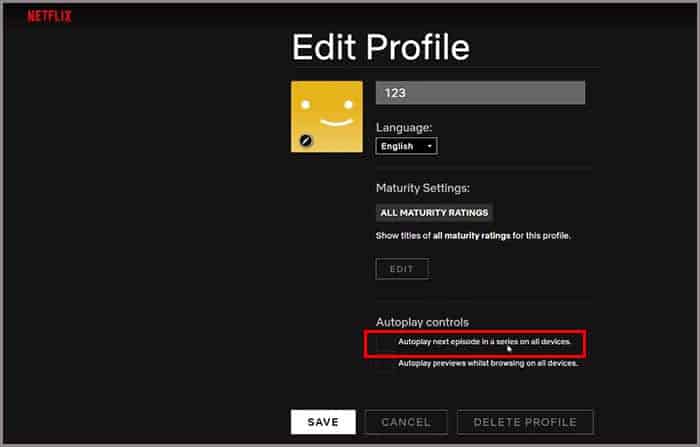
- Click on Save to apply changes.
If I Fall Asleep, How Long Does It Take for Netflix to Stop?
If you have not used any controllers like pause or play in the duration of watching the video, Netflix prompts the "Still watching" message after you have watched three episodes.
Source: https://www.technewstoday.com/netflix-are-you-still-watching/
Post a Comment for "How to Shut Off Netflix Continue Watching"